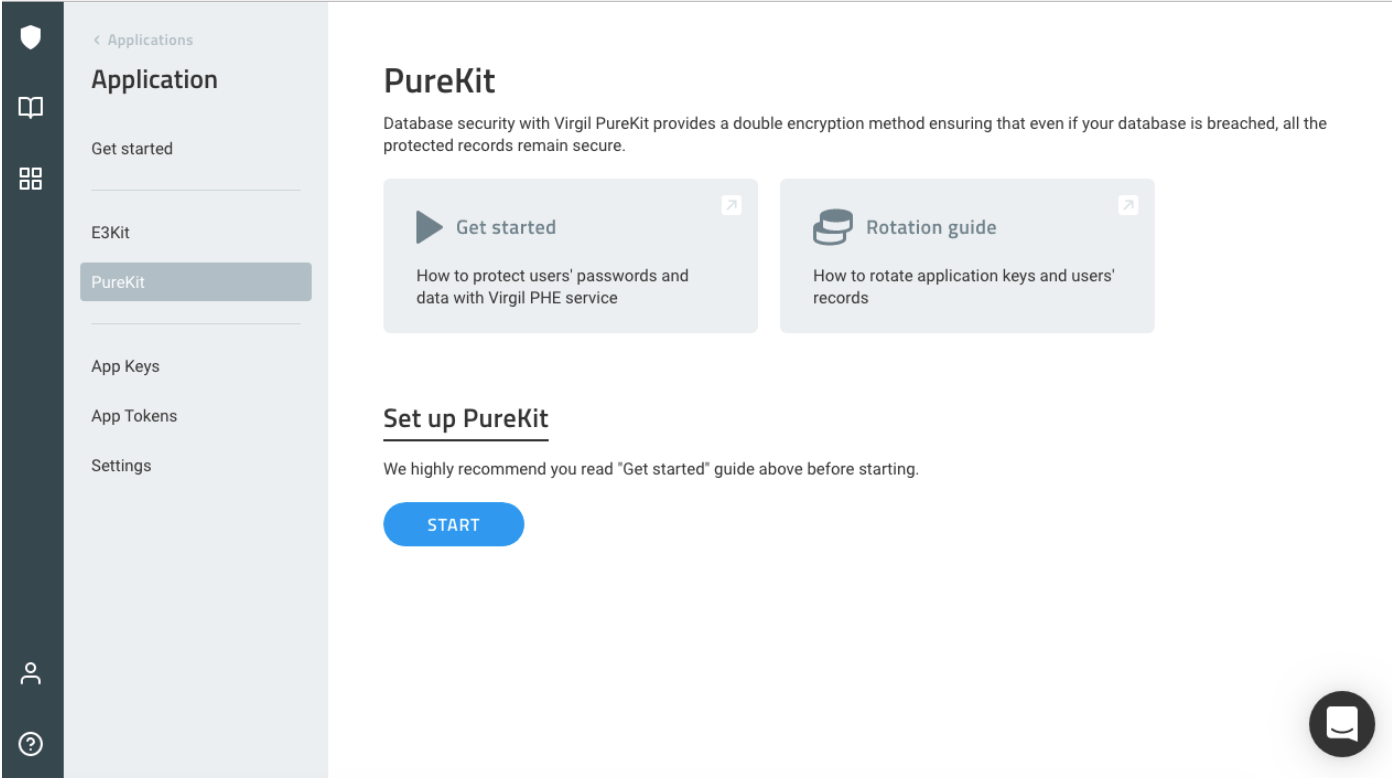Virgil Application
In the dashboard structure, E3Kit and PureKit are products that can be implemented under the same application. Within each application’s view, you’ll be able to activate and manage the Virgil tools used in your application. You’ll see App Keys for E3Kit, App Tokens for PureKit, and a Settings section where you can find your application ID and delete your application.
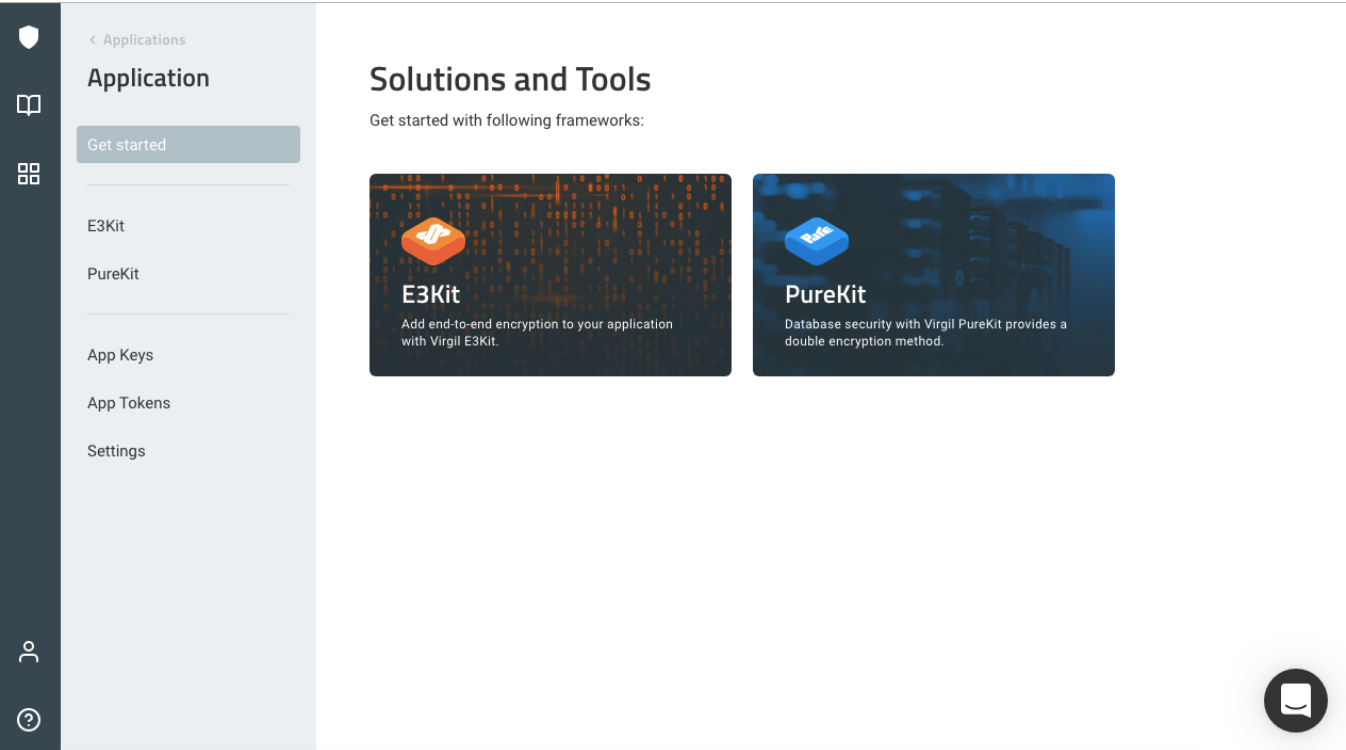
Adding Team Members to Your Application
It's possible for multiple collaborators to securely share access to a Virgil Security application by being added as application teammates.
- When logged in to your developer account on the Virgil dashboard, navigate to your application's settings page. You can only add or edit teammates if you created the application or were added to it as an owner.
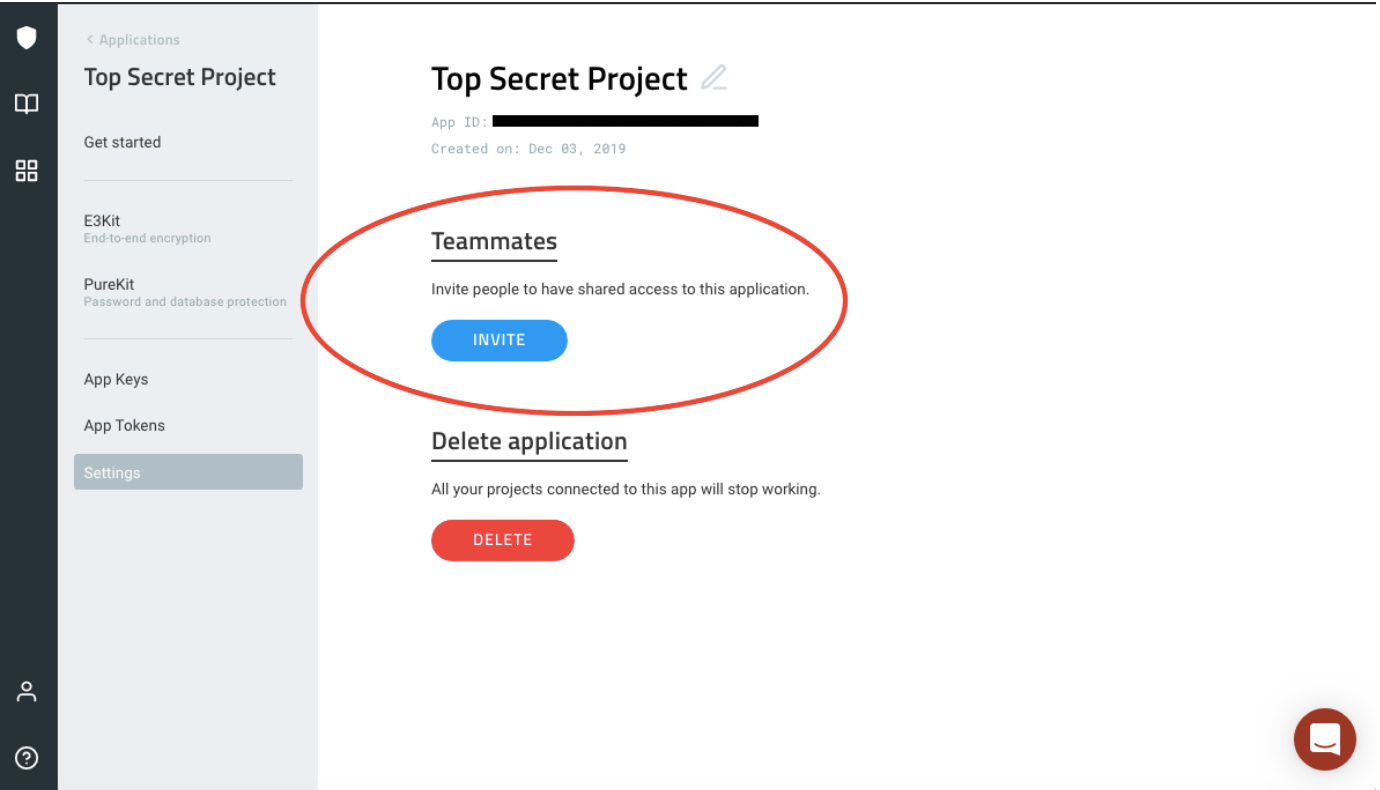
- Invite a teammate and set their administrative privileges. Enter the email address of the person you'd like to add as a collaborator. They do not need to have an existing Virgil Security account. Choose whether they'll be an application Owner (full application privileges) or Member (cannot invite new application teammates or rename or delete the application).
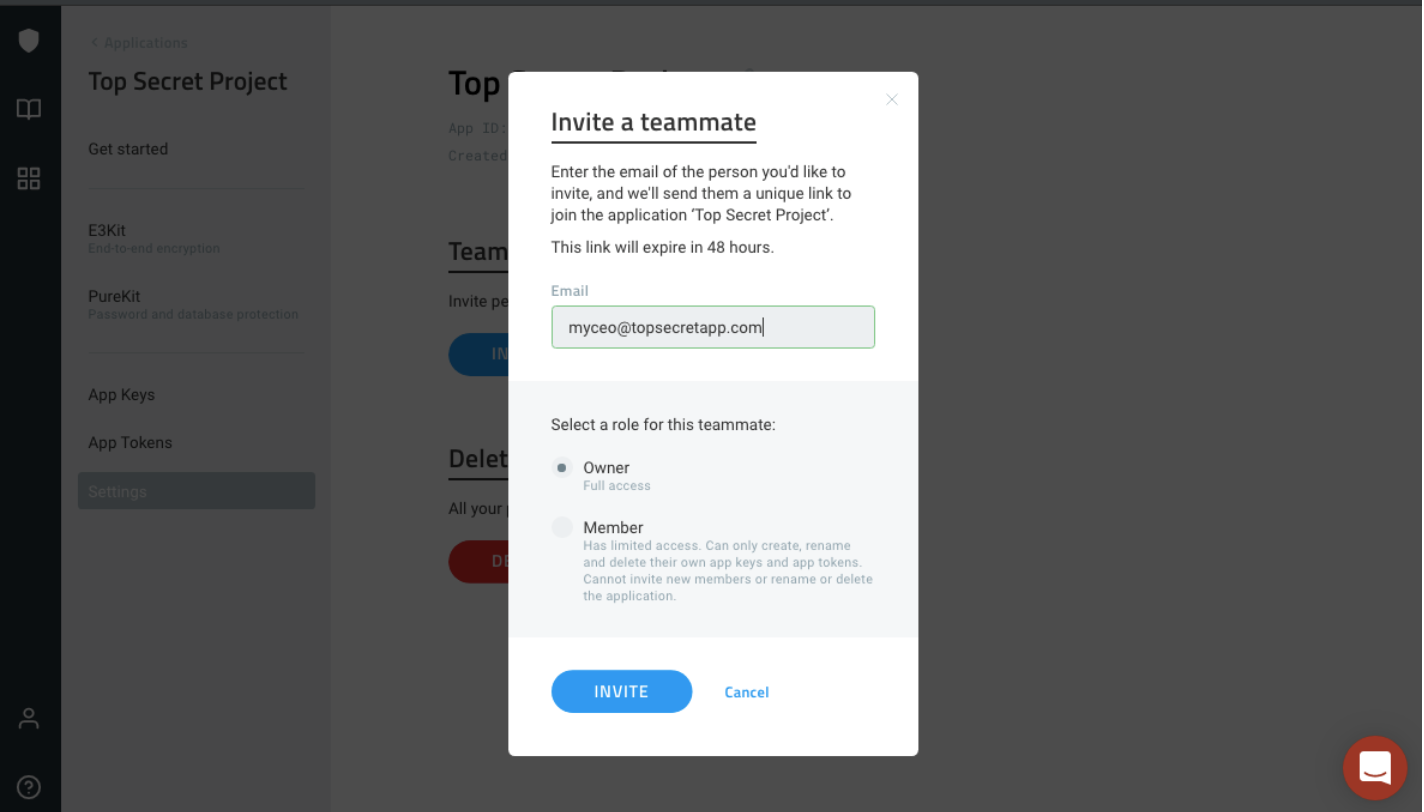
- Send email invitation. The newly invited teammate will be sent an email invitation with a secure link to join the shared application. If they do not have an existing Virgil Security developer account, they will be prompted to create one at this point. The new teammate should see the shared application automatically appear on their dashboard homepage upon login. It's also possible to join a shared application via CLI per the instructions in the email invitation.
- Review and manage your teammates. From the application settings page, you can see application teammates and their status, role, and invitation date. In the thumbnail view on the main developer dashboard, you'll be able to see which of your applications is shared and the number of teammates. To delete a teammate, hover over their email and select the trash can icon visible on the far right.
If you have multiple applications for your project (e.g. production and staging), you'll have to add your teammates to each application one-by-one.
Security Warning: If you delete the teammate who originally generated the credentials in use by your application, we recommend replacing them with new credentials.
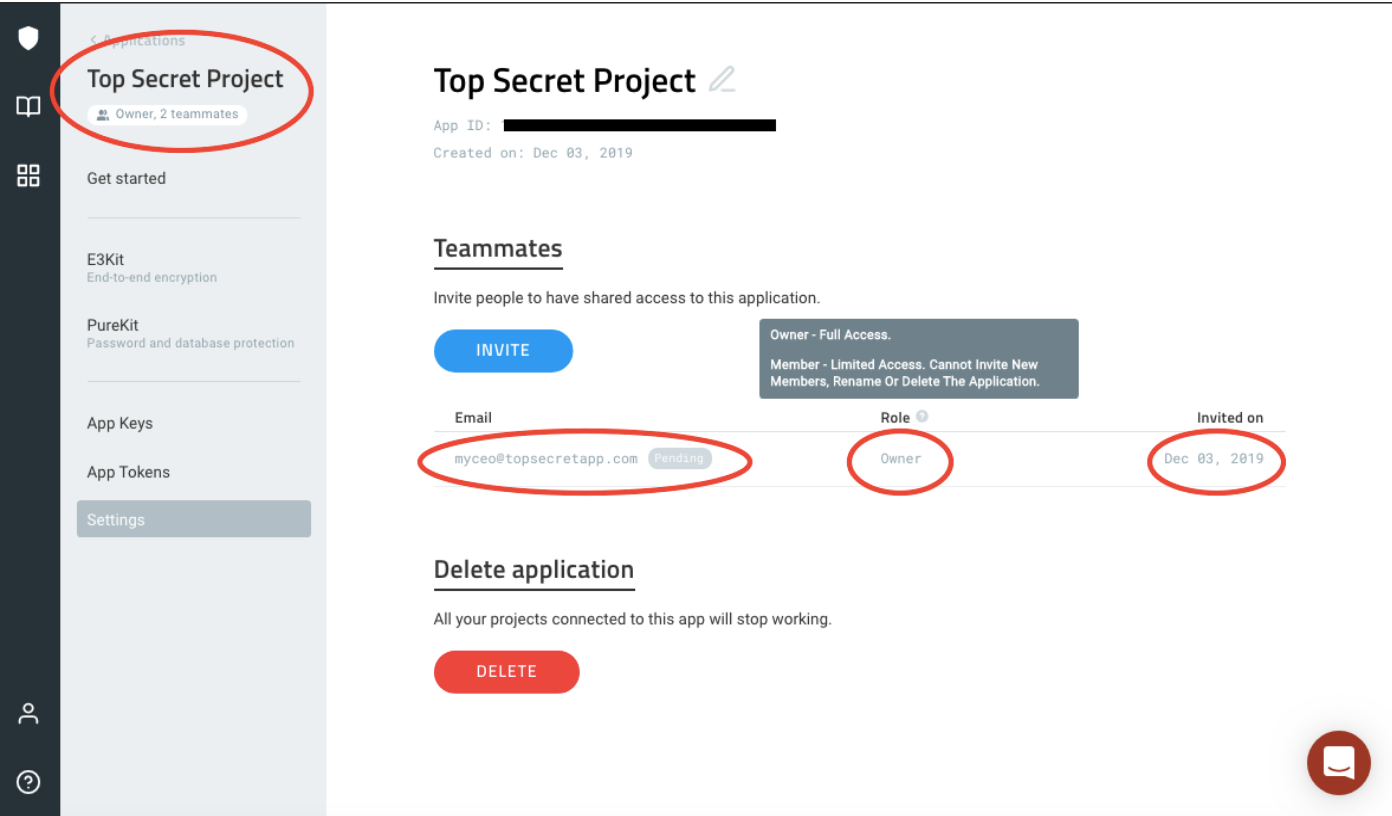
E3Kit credentials
Within the E3Kit page, you’ll see links for implementation tutorials, the number of Cards in your application (one Card = one end user) and the ability to generate the E3Kit config file, which contains these E3Kit credentials:
- App Key (also called the Private Key) - held by your application backend and used to sign a unique JWT for each user.ves access to you need to store in a secure place
- App ID - identifies your Virgil application (which now contains both E3Kit and PureKit modules)
- App Key ID (which is used by Virgil to identify the App Key without having access to it
Developers with applications created before September 12, 2019: App Keys are a replacement for API Keys. Legacy API Keys are global to all the Virgil applications in your account, but App Keys are specific to one application. This means that if your staging application's App Key is compromised, your production application will not be affected. This is not true for the legacy API Key. We recommend that you generate an App Key and replace the legacy API Key in your product with your new App Key. However, API Keys will continue to be supported.
From within your application, you can generate App Keys from the App Key section found on the left hand menu. You can also see E3Kit usage statistics, including number of users created, cards created, and revoked cards.
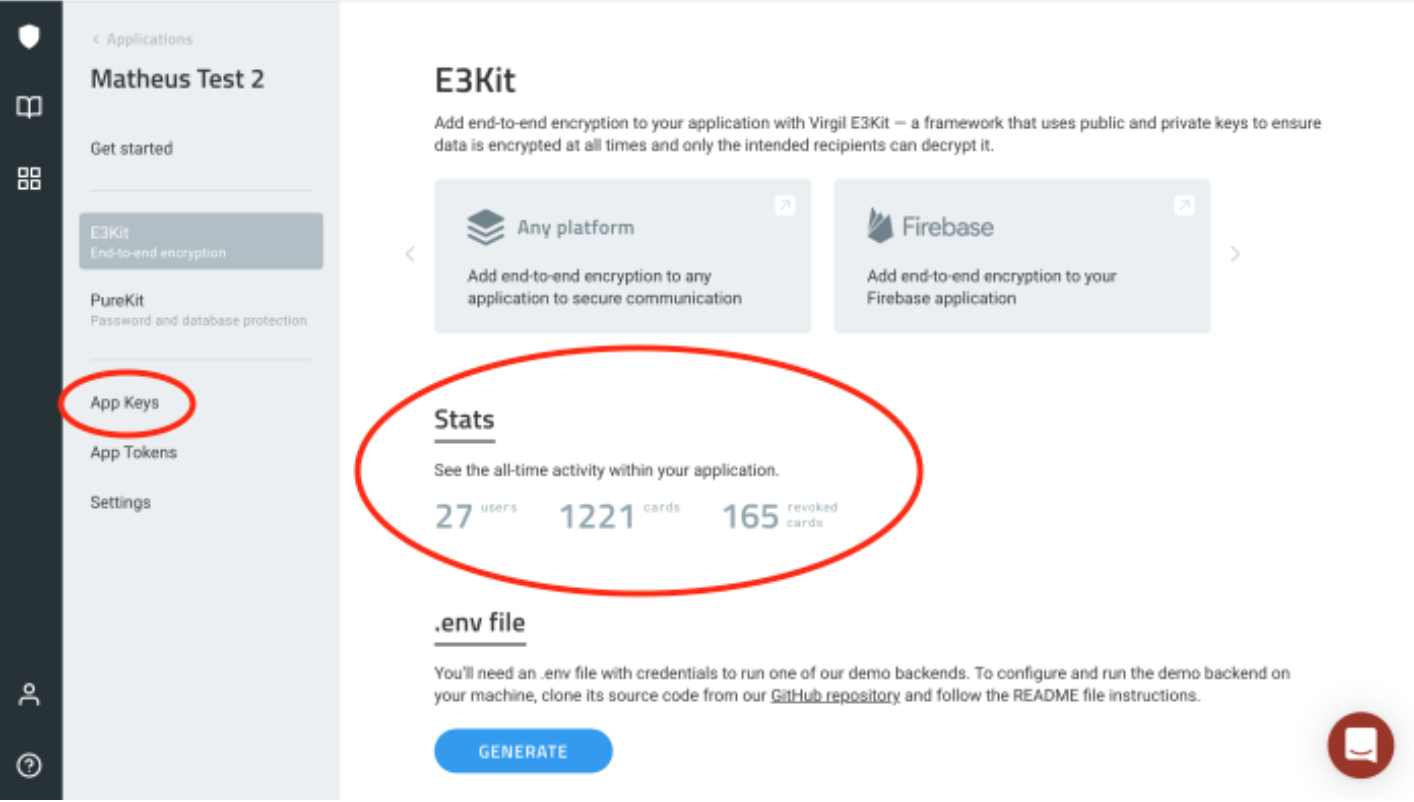
PureKit credentials
Within the PureKit page, you’ll see links for implementation tutorials and the “Start” button to generate credentials once you’ve gone through the quickstart guide at the top of the page. After you’ve created PureKit credentials, you’ll see statistics, credentials and the button to rotate Pure Records.